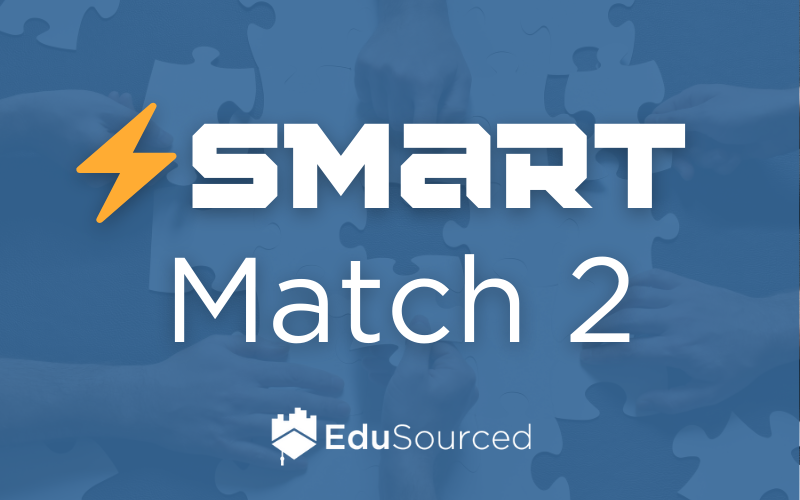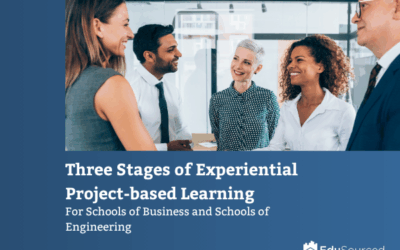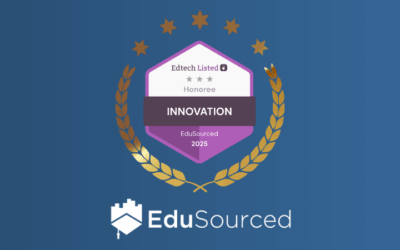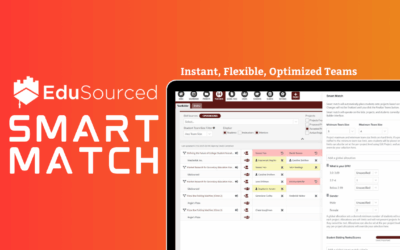Smart Match 2 has been upgraded since this post was published. To see the newest improvements, click here.
Matching optimized student teams is a common pain point for experiential learning programs and is often extremely time-consuming. Larger programs can spend 10-20 hours (or more!) doing this manually. This product update brings EduSourced Smart Match 2 (a huge upgrade over our original Smart Match feature) to condense hours of matchmaking work into a few minutes! This feature is deeply flexible since every EL course or program builds their teams differently. Set the characteristics that matter to you for building great teams, set their priority level and run the matching.
This feature works with our integrated project bidding feature so you can collect student info in a single step to power your matchmaking.
What is EduSourced Smart Match?
Smart Match 2 is a new feature in EduSourced that is highly flexible and incorporates any data you have for your students, collected from any combination of student import, bidding and student applications. Student characteristics can be set to optimize for similarity or diversity for each characteristic and weighted for importance relative to other characteristics you match on. Additionally, minimum numbers of students with a given characteristics can be set so you know you’ll always have a certain number of students with that characteristic on each project. This can be set uniquely for each project (e.g. requiring US citizens on defense contractor projects that require that) or broadly for all projects at once.
Decide which data matters to you for optimal team building, set your priorities for each characteristic, and click Perform Match to complete the team matching.
- Prioritize student characteristics like diversity, availability similarity and any other combination that works for you!
- Allocate students by major, GPA, or anything else to make sure your teams are staffed to fit the project’s need.
- Choose how heavily weighted student project preferences are to avoid having students clustered on one or two popular projects.
How does Smart Match work?
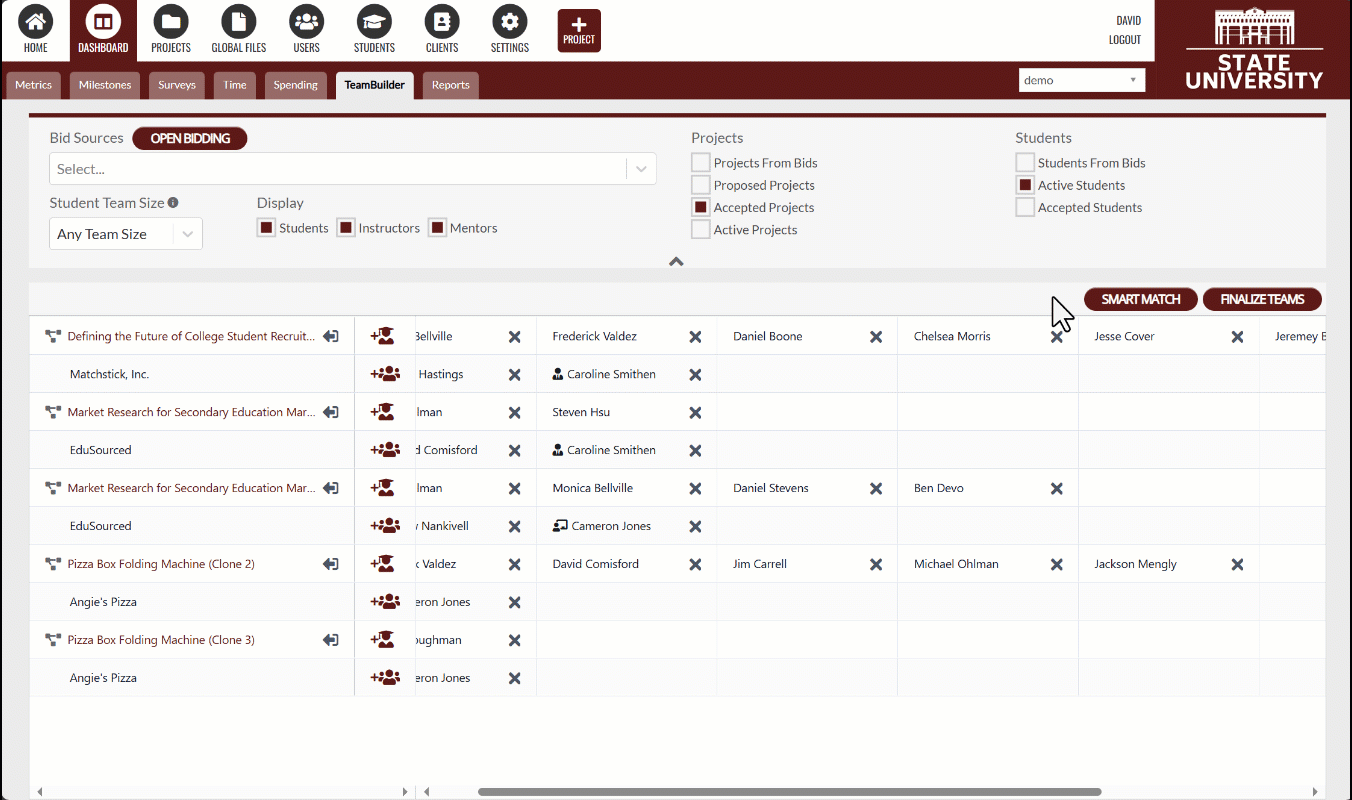
Faculty users can collect or import information about students, alongside their project preferences, and set priority for each item.
Collecting information on your students, by student import and/or project bidding will provide data to Smart Match 2 so it can match optimized teams. These data fields can be setup from Settings > Custom Fields.
Teams can be optimized for diversity or similarity on each characteristic and students with certain characteristics can be allocated (one use case for allocating students would be making sure each project has at least one student with relevant work experience). You can even set per-project staffing levels like having a minimum number of students with a given major on a multidisciplinary project. For example, two marketing students, one operations student and two logistics students can be set for a single project, so you know each project is staffed correctly.
Smart Match 2 is available in the EduSourced TeamBuilder tool for all Admin and Instructor+ EduSourced users.
EduSourced makes it easy to collect or import relevant student data, set your preferences for team matching and complete it with a click. Hours of time done in minutes. Fill out the form below for a live demo!